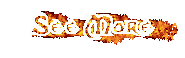Batch commands
| @ | Does not echo back the text after the at symbol. This most often used as @ECHO OFF to prevent any of the commands in the batch file from being displayed, just the information needed. |
| %1 | The percent followed by a numeric value, beginning with
one, allows users to add variables within a batch file. The below line
is an example of what can be used in a batch file.
ECHO Hello %1 When the above one-line batch file is created, add your name after the batch file. For example, typing myname (being the name of the bat file) and then your name: myname bob would output: Hello bob Note: This can be extended to %2, %3, and so on. |
| :: | One of two ways of adding remarks into the batch file without displaying or executing that line when the batch file is run. Unlike REM, this line will not show regardless if ECHO off is in the batch file. |
| :LABEL | By adding a colon in front of a word, such as LABEL, you create a category, more commonly known as a label. This allows you to skip to certain sections of a batch file such as the end of the batch file. Also see GOTO. |
| CALL | This used to run another batch file within a batch file. When the batch file that is called is completed, the remainder of the original batch file is completed. If the batch file does not exist you'll get an error. |
| CHOICE | See running different programs for an example of how to use this command.
|
| CLS | Just like the DOS command would clear your screen.
|
| ECHO | Will echo a message in the batch file. Such as ECHO Hello World prints Hello World on the screen when executed. However, without @ECHO OFF at the beginning of the batch file you'll also get "ECHO Hello World" and "Hello World." Finally, if you'd just like to create a blank line, type ECHO. adding the period at the end creates an empty line. |
| EXIT | Exits out of the DOS window if the batch file is running from Windows.
|